So in my last post, I talked about how Rachel Aaron recommends making a scene map.
Since I own Scrivener, I imported my MS Word file from NaNoWriMo (100+ pages!) into Scrivener and now I have a great visual way to see my story with the Corkboard view.
Here’s the corkboard view:
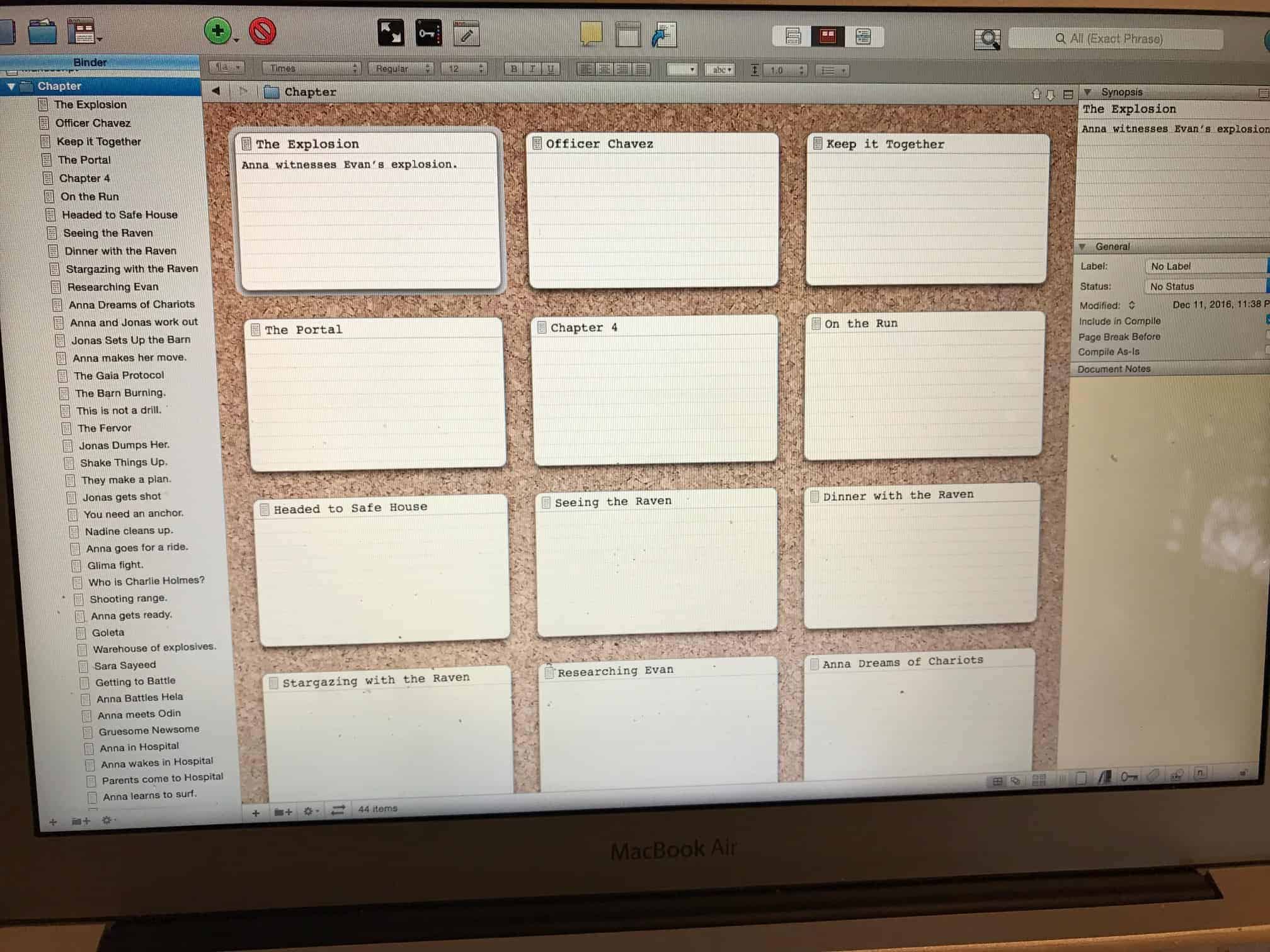
And for those of you who haven’t used Scrivener before, the main advantage (for me anyway) that it has over MS Word is that if you drag a card (scene) to move it, the text for the scene moves too. It is a much more elegant way to reorder the scenes of your book. No more cutting and pasting and freaking out!
Also, for those of you who are not linear writers, it lets you write a scene from the end of the book and not have to go crazy scrolling around to find stuff you wrote before. Just hop around from scene to scene using the toolbar on the left.
What if you are in drafting mode? Then you click directly on the scene from the toolbar on the left and the main screen populates with the text of your draft like this:
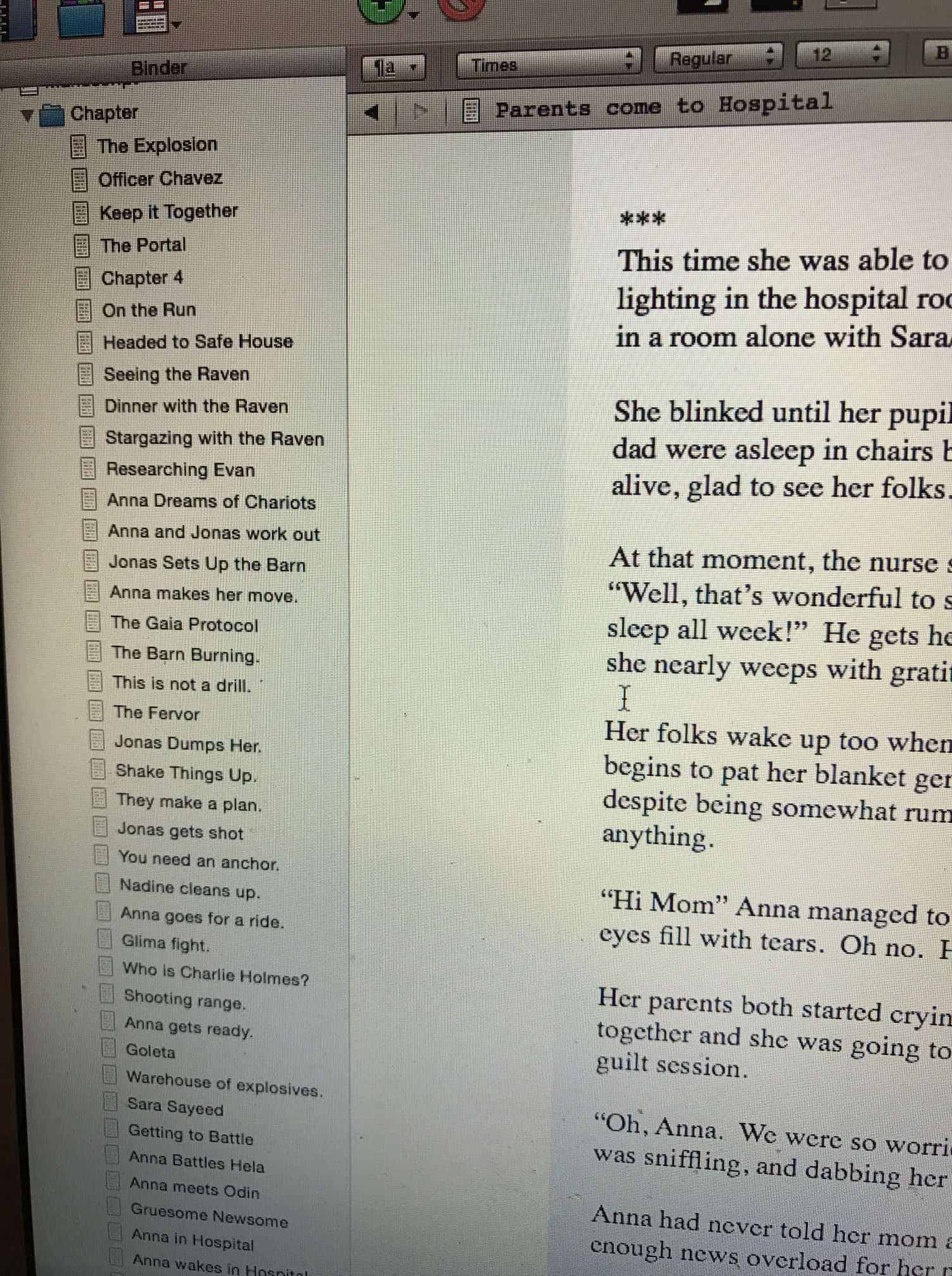
So if you are at that stage where you are tired of navigating on a single MS Word doc, or tired of having eleventy billion separate Word docs, using Scrivener is the best way to deal with that.
If I had been a genius, I would have done it the fast way as shown in the tutorial below, where when he wrote, he used a hashtag to separate his scenes. (I used *** but didn’t know I could import and split in one command!) So I did it the painful way and just went scene by scene, manually using the split command in the Document menu. It still didn’t take that long.
Here is the tutorial from Scrivener on importing your file and splitting the scenes:

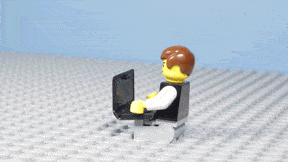

This function saved my sanity during edits and rewrites!
A good thing to know before importing my novel, it will save me some time. Thank you!